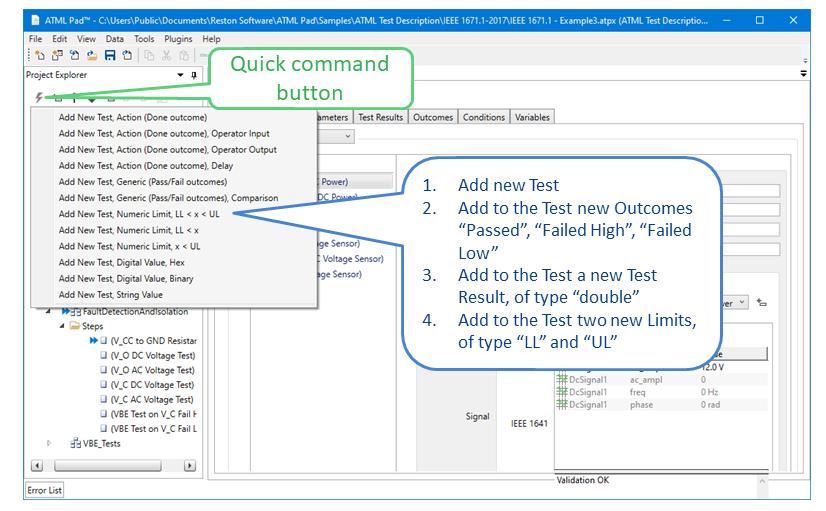Development and Integration Environment for Automatic Test Markup Language
The Graphical User Interface of ATML Pad has a standard window layout, similar to Windows Explorer:
Incorrect data input is identified through a red border (see inserts in the figure below). A brief error description appears in the mouse tooltip.
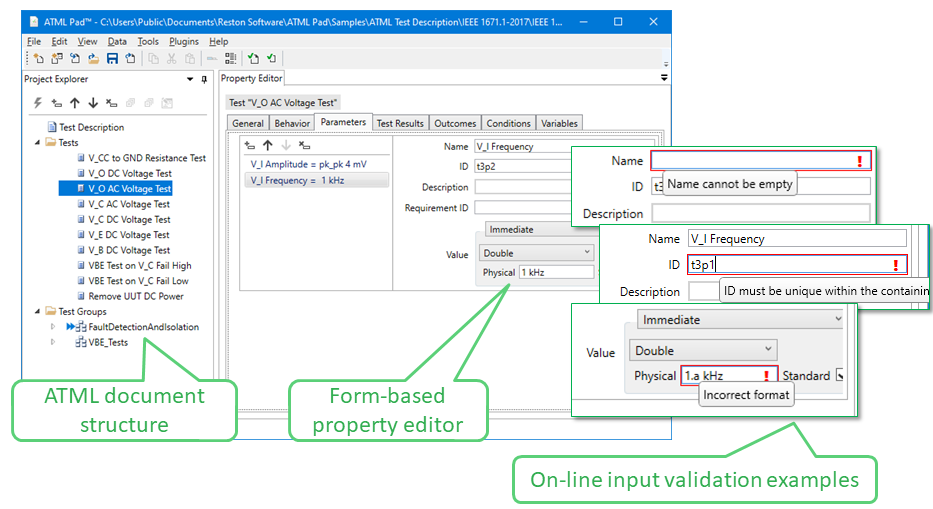
ATML Pad has a native file format called ATML Pad Project that stores the ATML data being edited. The advantage of using Project files is that they can store “work in progress”, or incomplete data that does not yet constitute a valid ATML document.
Once work is completed, the Project data is exported to an ATML file.
Additionally, ATML data produced by other applications can be imported in ATML Pad, saved to a Project file, and then edited visually.
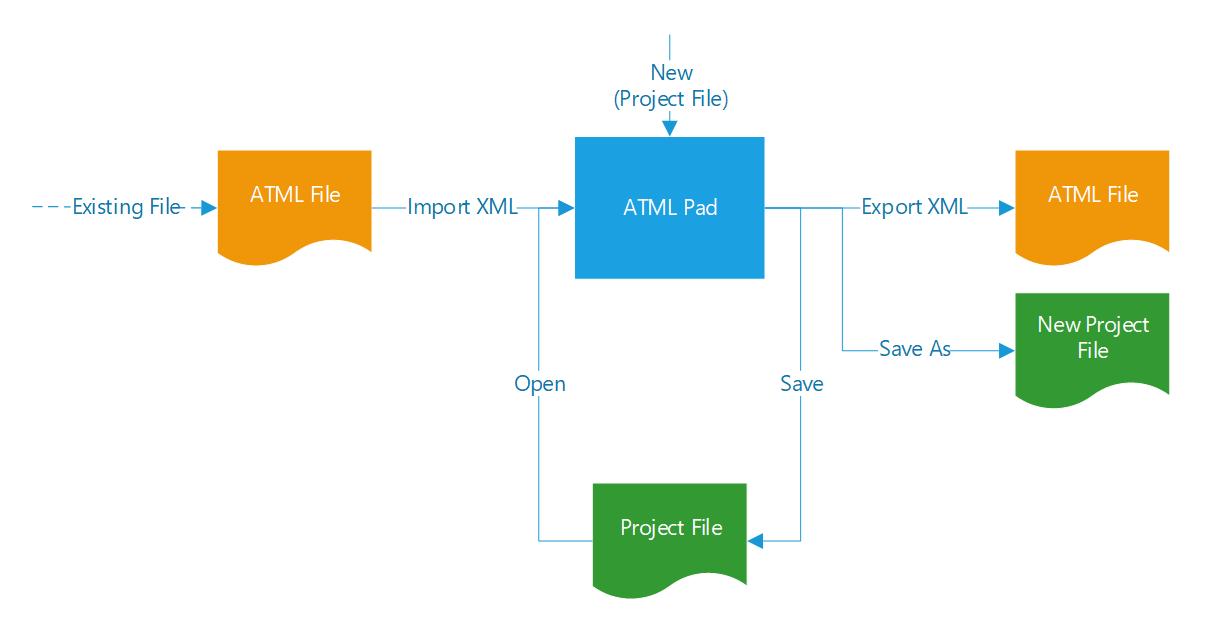
Sequences of operations commonly used during document creation are available as "Quick Commands" (see example). Each command creates multiple ATML elements, implementing a Test or a Step.